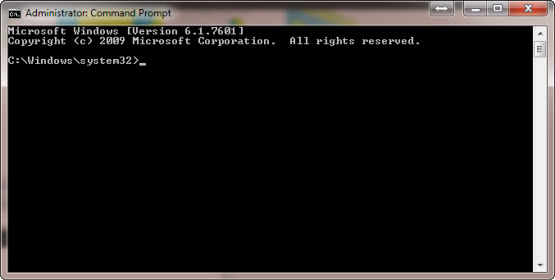
How to Troubleshoot Your Network Connection
NETWORK CONNECTION LOST…
Being attached to the internet now is as vital to most of us as it was being attached to our mothers in the womb by our umbilical chord. This break in communication for most people is devastating, whether it be for work or personal reasons. Maybe even both because we all know Facebook, Pinterest, Twitter, or whatever your fancy is a vital tab to have open no matter what you are working on.
Today we will talk about a few steps you can do to identify if you are victim of a Malware attack, a hardware failure, or a failure within your Internet Service Provider (ISP). A good indication of Malware or hardware failure is to try another device on your network. If that is unsuccessful then following these steps may help to point you in the right direction.
(WARNING DO NOT ATTEMPT TO ACCESS THE COMMAND PROMPT IF YOU ARE UNSURE OF THE CONSEQUENCES IT MAY CAUSE, CONTACT A PROFESSIONAL)
If you do attempt to continue on first open your windows command prompt by the following procedures:
IP ADDRESS
- Click the start button and then either searching for the command CMD or by going to your Programs>Accessories>Command Prompt.
- Type the command IPCONFIG /all Don’t forget the space ***(IPCONFIG space /ALL)***
This will give you a good overall picture of what your settings are looking like at that current time. It is a good idea to do this command while your network is fully functional and take some notes of what the configuration should look like. For example if your normal IP address starts with a 192.168.xxx.xxx and your Subnet is going to be 255.255.255.0 , you now know in the future that if your ip looks something like 169.254.xxx.xxx. and your subnet is something like 255.255.0.0. then most likely your computer has failed to receive its IP address from the DHCP server and has invoked Automatic Private IP Addressing, or APIPA, thus created its own pretty much usless ip address.
Having an IP address is like having your own mailing address if everyone is used to sending you mail at 123 first road, and you suddenly move to 321 second road all of your packages (AKA packets) will not be delivered and your delivery person also will not know where to come get your packets that are to be sent out.
To correct this problem simply try typing IPCONFIG /renew (don’t forget the space) and see if your computer is able to pick up a new valid IP address.
If all goes well with the last step their are a few other commands to check the basics of our internet problems
- Try pinging a known ip address such as the Google DNS servers 8.8.8.8 (you can do this by typing PING 8.8.8.8)
- If that works but you still can not get to your internet browser try to ping Google by its Domain Name www.google.com (PING WWW.GOOGLE.COM)
- If that fails you now know that you may have a DNS issue and can start troubleshooting what is wrong with your DNS host or your machines DNS settings.
MALWARE
- Software that is intended to damage or disable computers and computer systems.
Until Next time good luck on your tech adventures!
@CTSolutionsMT
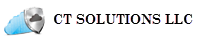
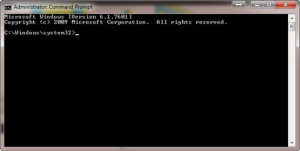
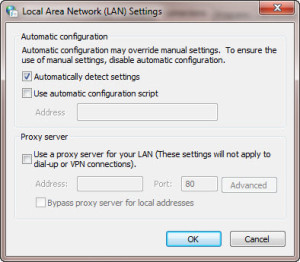
Recent Comments